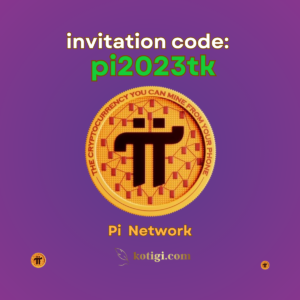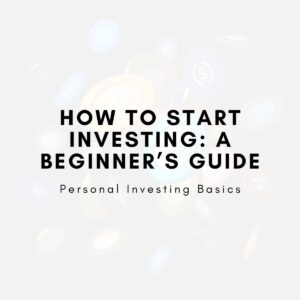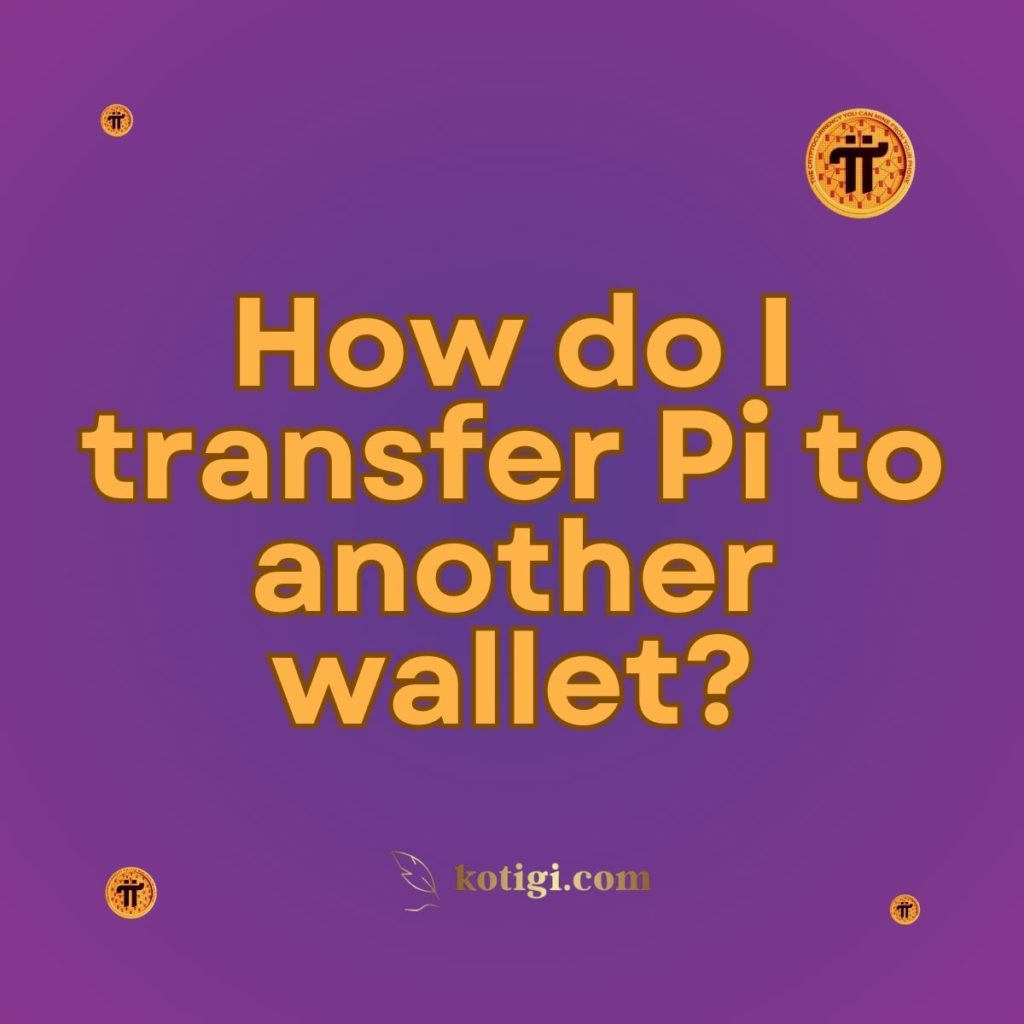
How do I transfer Pi to another wallet?
Transferring Pi coins to another wallet involves a few steps within the Pi Browser app. Here’s a step-by-step guide to help you transfer Pi coins securely and accurately:
1. Access Your Pi Wallet
1.1. Open the Pi Network App:
Launch the Pi Network app on your mobile device. Make sure you are logged into your account.
1.2. Navigate to Your Wallet:
Find and select the wallet section of the app. This is where you can view your balance, transaction history, and perform transfers.
2. Prepare for the Transfer
2.1. Verify Wallet Address:
Before initiating a transfer, ensure you have the correct wallet address of the recipient. The wallet address is typically a string of characters or a QR code.
2.2. Check Your Balance:
Confirm that you have sufficient Pi coins in your wallet to cover the amount you wish to transfer. Take note of any transaction fees or minimum balance requirements, if applicable.
3. Initiate the Transfer
3.1. Select the Transfer Option:
In the wallet section, find and select the option to send or transfer Pi coins. This may be labeled as “Send,” “Transfer,” or similar.
3.2. Enter Recipient Details:
Input the recipient’s wallet address carefully. Double-check the address to avoid errors, as transactions are usually irreversible.
3.3. Specify the Amount:
Enter the amount of Pi coins you wish to transfer. Ensure that you account for any transaction fees or minimum amounts required.
3.4. Add a Note (Optional):
Some apps allow you to add a note or description for the transfer. This is optional but can be useful for keeping track of the transaction purpose.
4. Confirm the Transfer
4.1. Review Transfer Details:
Before finalizing the transfer, review all the details, including the recipient’s address and the amount. Ensure everything is accurate.
4.2. Authenticate the Transaction:
Complete the transaction by providing any necessary authentication. This may involve entering your PIN, password, or using biometric authentication (fingerprint or facial recognition).
4.3. Confirm the Transfer:
After authentication, confirm the transfer to initiate the transaction. The app will process the transfer and send the Pi coins to the recipient’s wallet.
5. Verify the Transfer
5.1. Check Transaction Status:
After the transfer, check the transaction status in your app. It should show as pending or completed, depending on the network’s processing time.
5.2. Confirm Receipt:
Contact the recipient to confirm that they have received the Pi coins. They should be able to see the transferred amount in their own wallet.
6. Troubleshooting and Security
6.1. Monitor for Issues:
If you encounter any issues or delays with the transfer, consult the Pi Network’s support resources or community forums for assistance.
6.2. Ensure Security:
Always use the official Pi Network app and verify recipient details carefully to avoid phishing scams or mistakes. Protect your wallet and recovery phrase to ensure the security of your Pi coins.
7. Stay Updated
7.1. Follow Network Updates:
Stay informed about any updates or changes to the Pi Network’s transfer process or wallet features. The network may introduce new functionalities or security measures that could affect how you perform transfers.
7.2. Engage with the Community:
Participate in the Pi Network community to learn about best practices and share experiences related to transferring Pi coins. Engaging with other users can provide valuable insights and support.
Conclusion
Transferring Pi coins to another wallet involves accessing your wallet, entering the recipient’s details, specifying the amount, and confirming the transaction. By following these steps and ensuring accuracy, you can securely transfer Pi coins and manage your transactions effectively. Always stay informed about network updates and maintain good security practices to protect your Pi coins.