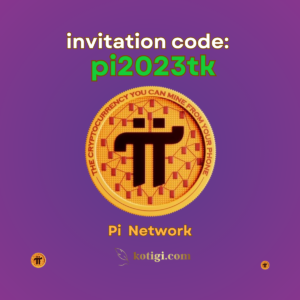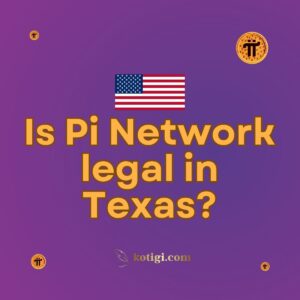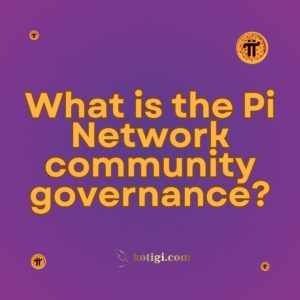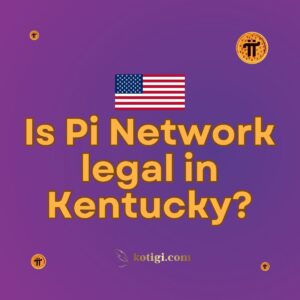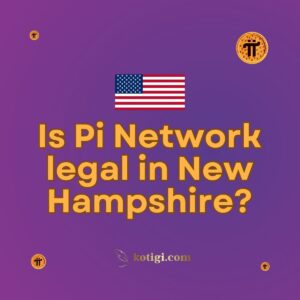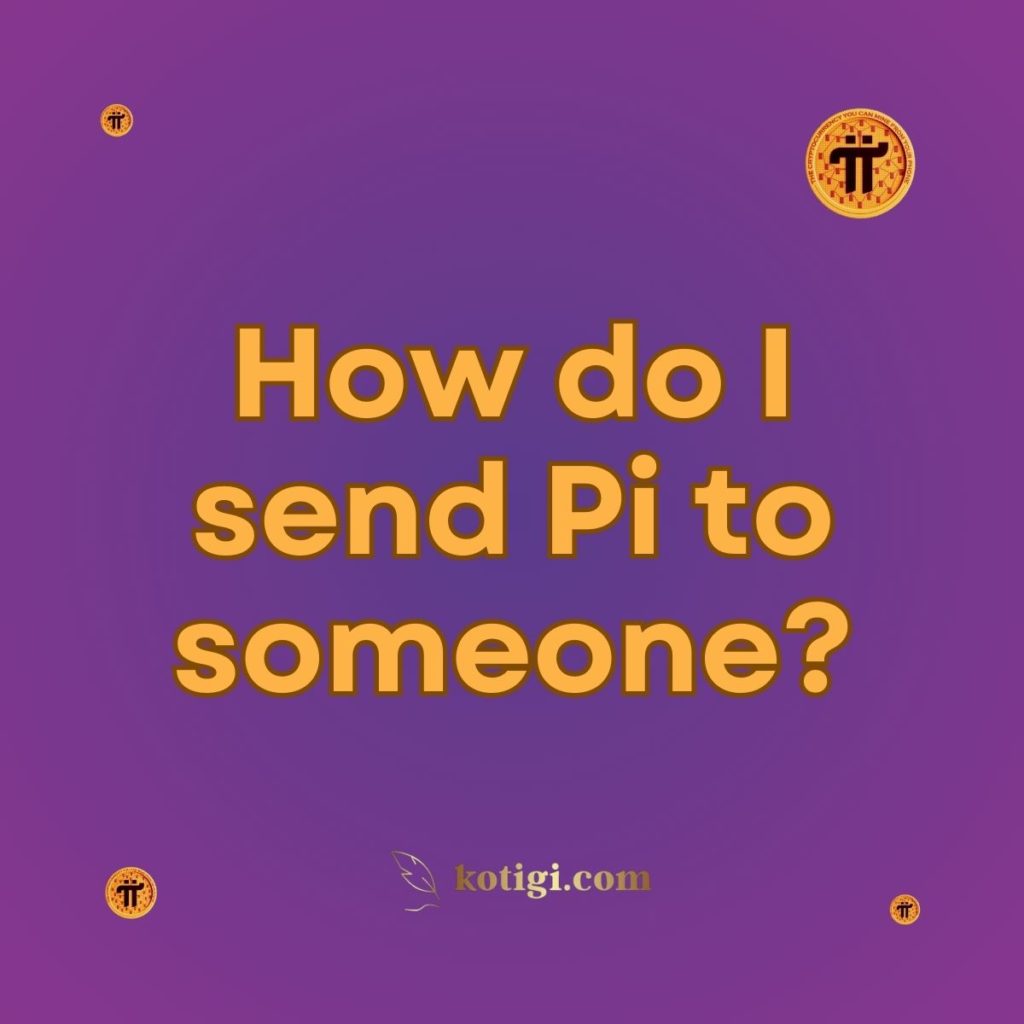
How do I send Pi to someone?
Sending Pi coins to someone is a simple process that can be done directly through the Pi Network app. Here’s a step-by-step guide to help you send Pi securely:
1. Open the Pi Network App
1.1. Launch the App:
Start by opening the Pi Network app on your mobile device. Make sure you are logged in with your Pi Network account.
1.2. Access the Wallet Section:
Navigate to the wallet section within the app. This is where you can view your Pi balance, manage transactions, and send Pi to others.
2. Get the Recipient’s Wallet Address
2.1. Ask for the Wallet Address:
To send Pi coins, you’ll need the recipient’s wallet address. This is a unique string of characters that identifies their Pi wallet. The recipient can share their wallet address as text or a QR code.
2.2. Verify the Address:
Double-check the wallet address to ensure it’s correct. Mistakes in entering the address can lead to irreversible loss of Pi coins.
3. Initiate the Transfer
3.1. Select the Send Option:
In the wallet section, look for the option to “Send” or “Transfer” Pi. Tap on this to begin the process of sending Pi to the recipient.
3.2. Enter the Recipient’s Address:
Carefully input the recipient’s wallet address. If the app allows, you can also scan the recipient’s QR code to automatically enter the address.
3.3. Specify the Amount:
Enter the amount of Pi coins you want to send. Ensure that you have enough balance to cover the transfer amount and any associated fees, if applicable.
3.4. Optional Note:
Some versions of the app may allow you to include a note or description with your transfer. This is optional but can be helpful for record-keeping.
4. Confirm the Transfer
4.1. Review the Details:
Before sending, review all the transaction details. Make sure the recipient’s wallet address and the transfer amount are correct.
4.2. Authenticate the Transaction:
Complete the transaction by entering your PIN, password, or using biometric authentication (fingerprint or facial recognition), depending on your app’s security settings.
4.3. Confirm the Transfer:
After authenticating, confirm the transfer. The Pi Network app will process the transaction, and the Pi coins will be sent to the recipient’s wallet.
5. Verify the Transfer
5.1. Check Transaction Status:
After sending, you can check the status of your transfer in the transaction history within the app. It should show as “pending” initially and then “completed” once processed.
5.2. Confirm with the Recipient:
It’s a good idea to contact the recipient and confirm that they have received the Pi coins. They should see the incoming transfer in their wallet.
6. Security Considerations
6.1. Protect Your Wallet:
Always ensure that your Pi Network app and wallet are secure. Use strong passwords and enable two-factor authentication (2FA) if available.
6.2. Beware of Scams:
Only send Pi to trusted recipients. Be cautious of scams or fraudulent schemes that may try to trick you into sending Pi to unknown addresses.
7. Stay Informed
7.1. Keep Updated on App Features:
Stay updated on any changes to the Pi Network app or wallet features. Updates may introduce new functionalities or security improvements that can affect how you send Pi.
7.2. Engage with the Community:
Engage with the Pi Network community to share tips and learn from others’ experiences. Community forums can provide valuable insights and help you stay informed about best practices.
Conclusion
Sending Pi to someone is a straightforward process through the Pi Network app. By following these steps, you can ensure that your transfer is secure, accurate, and successful. Always verify recipient details carefully and maintain good security practices to protect your Pi coins.