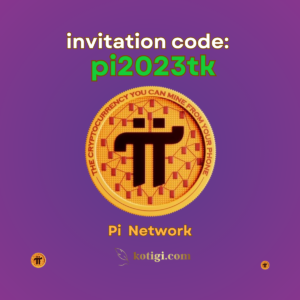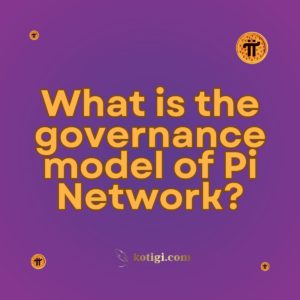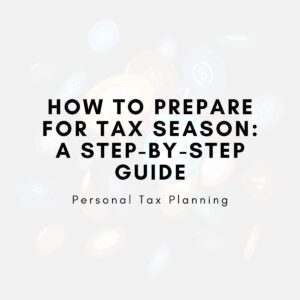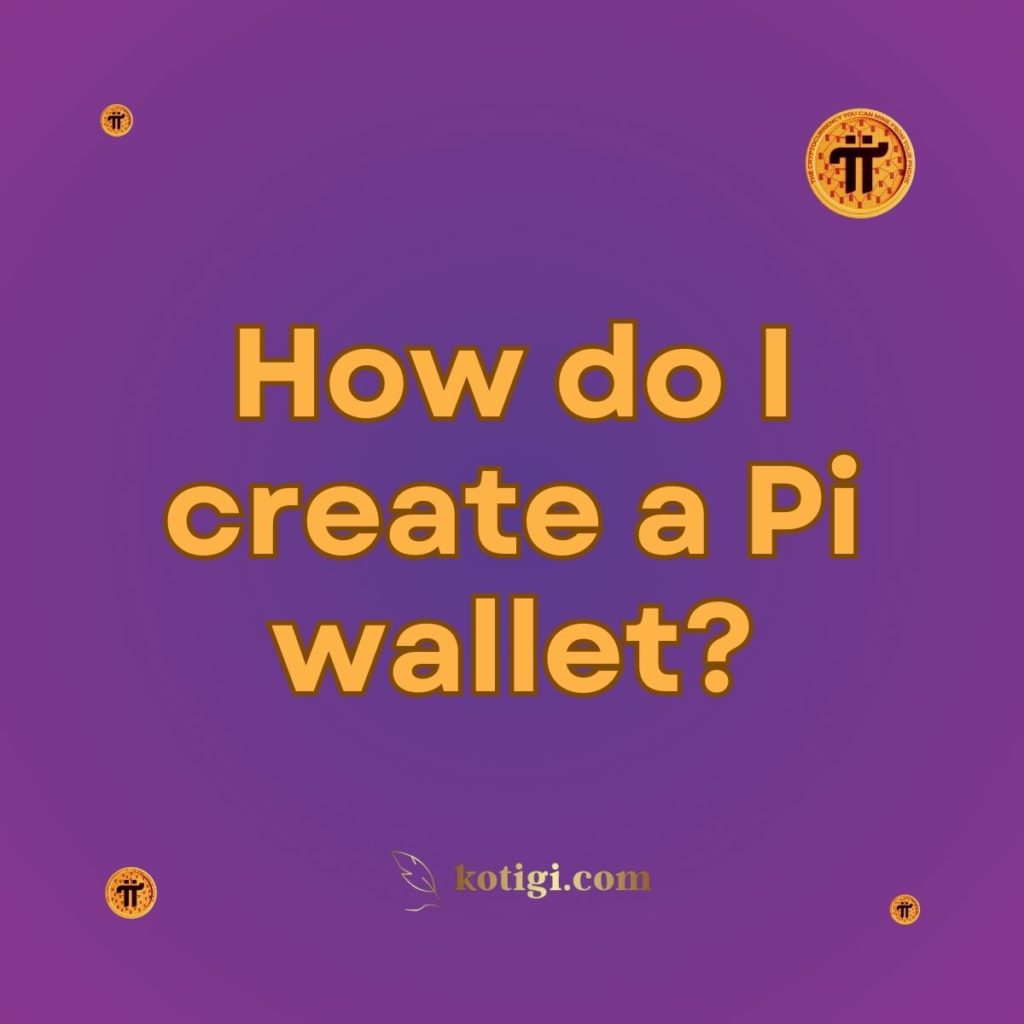
How do I create a Pi wallet?
Creating a Pi wallet is a straightforward process that allows you to securely store and manage your Pi coins. Follow these steps to set up your Pi wallet:
1. Download the Pi Network App
1.1. Install the App:
To create a Pi wallet, you first need to download and install the Pi Network app. The app is available for both iOS and Android devices. You can find it in the Apple App Store or Google Play Store by searching for “Pi Network.”
1.2. Register an Account:
If you haven’t already, register for an account by providing your phone number or email address. Follow the on-screen instructions to complete the registration process, which may include verifying your phone number or email.
2. Set Up Your Pi Wallet
2.1. Access the Wallet Feature:
Once you have the Pi Browser app installed and are logged in, navigate to the wallet section. This is typically accessible through the app’s main menu or dashboard.
2.2. Create a Wallet:
Follow the app’s instructions to create your Pi wallet. You may need to set up a PIN or password to secure your wallet. This step is crucial for ensuring that only you can access and manage your Pi coins.
2.3. Backup Your Wallet:
The Pi Browser app will prompt you to back up your wallet. This usually involves creating a recovery phrase or seed phrase, which is a series of words used to restore your wallet if you lose access. Write down this phrase and store it in a safe place, as it is crucial for recovering your wallet in case of device loss or app issues.
3. Verify Your Wallet
3.1. Confirm Wallet Creation:
After setting up and backing up your wallet, verify that it has been created successfully. You should be able to view your wallet address and balance within the app.
3.2. Test Transactions:
If possible, perform a small test transaction to ensure that your wallet is functioning correctly. This helps confirm that you can send and receive Pi coins without any issues.
4. Manage Your Wallet
4.1. Receive Pi Coins:
You can share your wallet address with other users to receive Pi coins. Your wallet address is typically a string of characters or a QR code that can be shared.
4.2. Send Pi Coins:
To send Pi coins, enter the recipient’s wallet address, specify the amount, and confirm the transaction. Ensure that you double-check the recipient’s address to avoid errors.
4.3. Monitor Transactions:
Keep track of your transactions and wallet balance through the app. Regularly check for any updates or changes to the wallet features.
5. Security Considerations
5.1. Keep Your Recovery Phrase Safe:
Store your recovery phrase securely and do not share it with anyone. This phrase is essential for recovering your wallet and protecting your funds.
5.2. Enable App Security Features:
Use any additional security features provided by the Pi Browser app, such as biometric authentication (fingerprint or facial recognition) or two-factor authentication (2FA), to enhance the security of your wallet.
5.3. Be Cautious of Phishing Scams:
Be wary of phishing scams and fraudulent schemes. Only use the official Pi Network app and website to manage your wallet and perform transactions.
6. Stay Updated
6.1. Follow Network Updates:
Stay informed about any updates or changes to the Pi Network’s wallet features. The network may introduce new functionalities or security measures that could affect how you use and manage your wallet.
6.2. Engage with the Community:
Participate in the Pi Network community to learn about best practices and any updates related to wallet management. Engaging with other users can provide valuable insights and support.
Conclusion
Creating a Pi wallet involves downloading the Pi Browser app, setting up your wallet, and backing it up securely. Follow the app’s instructions to create and manage your wallet, and ensure that you take steps to protect your wallet and recovery phrase. By following these steps, you can securely store and manage your Pi coins and participate in the Pi Network ecosystem.